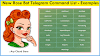Vidmeta is a new and popular video downloader app that allows you to download videos from YouTube and also from YouTube to Mp3. In this article, I will share a step-by-step guide to using the Vid Meta website to save your favorite video on your device to view it offline.
Well, You might have heard of Vidmate App, Right? because the app was first launched in 2016 and has since become one of the most popular video downloader apps for Android users.
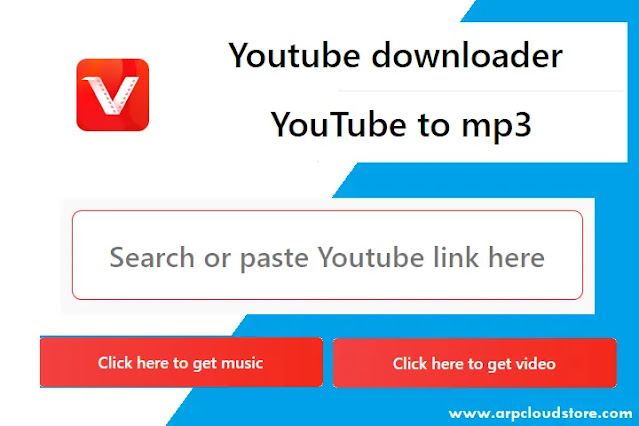 |
| Use Vidmeta net YouTube Video and Mp3 Downloader |
But, What If you don't want to install any app or extension to download videos?
Vidmeta is a solution by the official Vidmate, you can use the website from any device without any limitation on usage with no ads.
Features of VidMeta Website
- Vidmeta.net allows you to download videos in different resolutions and formats, such as MP4, FLV, AVI, and 3GP.
- It also allows you to download audio files or convert YouTube video to Mp3 format in different bitrates, including 128kbps, 320kbps, and more.
- No spam ads or even popup ads.
- Fast download speeds can be up to 200% faster than other video downloader apps.
- User-friendly interface: Vidmeta.net has a user-friendly interface that makes it easy to use for both novice and advanced users.
- Vidmeta is available in different languages.
How to Use Vidmeta website
You can use the Vidmeta.net website to download videos and to get videos into Mp3 format.
Save Videos in Local Storage
Make sure you use the official website online - To Open the website Follow the link
- Copy the URL of the YouTube video you want to download.
- Open an online video downloader Vidmeta.net in your web browser
- Paste the URL of the YouTube video into the downloader’s search bar and click on the download button.
- Select the video quality and format you want to download and click on the download button again.
- The video will start downloading, and once completed, you can watch it offline at any time.
Convert Videos to Mp3 Format
Now, to use YouTube to Mp3 tool, Follow a similar process:
- Again, the Open Vidmeta.net website
- Click on Menu Button from the Top Left corner
- Switch to YouTube to mp3.
- Paste the link to the YouTube video from the browser’s address bar in the search box and click the button.
- Select the quality of the audio you want to save, then the “Download” button.
- Choose from the available options and Download your file.
Conclusion
In conclusion, Vidmeta is a new website and there is no ads or limitation to use like you can use it for unlimited times.
The website is user-friendly and has a fast download speed, making it a popular choice compared to other platforms.
However, it is important to ensure that you have the necessary permissions and rights to download and use the video content.
Anyways, If you like our guide to using the Vidmeta tool or website, then you can bookmark the page so you can find our site easier next time.
Don’t forget to share the URL with your families and friends who might really need such websites.
What is your thoughts or opinion? Do you want to share any other websites?
Let us know in the comment section.
You may also like: